RomanDA's
DekstopX Tutorials:
My goal is to make a set
of tutorials for DekstopX. If you have ideas on what you would like to
see, please email me at
DXTutorials@RomanDA.org
Database Access
- PART 7:
I am working on something
that will require access to a local (on the hard drive) database.
I do a LOT of ASP work on web sites, and was hoping that there would be some
carry over.
I believe the DX code is about 3-4 lines different than the ASP (web page)
code.
This will be a VERY short
tutorial, its more like an article but I want this to be around for future
people.
I will add more later if I can.
|
Text object / DB Access: |
| |
Local database is on my D
drive under TEMP, i want to access the TABLE in it called "Hooked Up"
Be aware this is a TEST I pulled a db from a web site i have running
just to verify this works.
I'm not uploading anything
for this, its just some code examples |
Creating the Objects: |
| |
We will make a
TEXT object and put the DB access code into the On Start.
LOAD DekstopX and go into the CREATE mode:
* if you do not have DekstopX (builder) you will need to download it. |
|
TEST
OBJECT: |
| |
Create the BASE
object by
|
| |
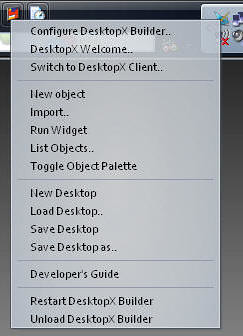 |
RIGHT-CLICK on the DekstopX Icon in the system tray.
Select "New object"
<-- See this for more
info |
| |
 |
The Object Properties Dialog will show up.
Click the "States" Tab
Change to "TEXT"
Type in something for the
text
Set the font to whatever you
want.
hit APPLY |
| |
 |
Click the "Summary" tab
Set the width to 400-500
it keeps the text from
going off the edge of the screen.
Hit
Apply |
| |
 |
Click on the "GENERAL" tab.
Click on "NEW" for the
script
the window like this will
load. |
|
The Script: |
| |
The Code for this little
bit we are doing is VERY simple. |
| |
'-- The
OnScriptEnter is executed when the object is loaded
|
Sub
Object_OnScriptEnter |
| |
object.Text = ""
' Clear
the text in the object
Set MyConn = CreateObject("ADODB.Connection")
' Create
the connection to the DB COM
MyConn.Open "Provider=Microsoft.Jet.OLEDB.4.0;Data Source=D:\temp\database.mdb"
'
Connect to the DB FILE
Set RS = MyConn.Execute("SELECT * FROM HookedUp")
' Read
the TABLE "HookedUp"
rs.movefirst
' Move
to the first record in the table
While Not RS.EOF
' LOOP
until the end of the table is reached
| |
For Each x In rs.fields
'Loop through the fields in the table
object.text = object.text & x.name & ": " & x.value &
vbnewline
'Make the object's text show the field name & value
Next
'Loop through the fields
object.text = object.text & vbnewline
'add an extra line between each record |
| |
RS.MoveNext
'Move to the next record |
Wend
'end the
loop
MyConn.Close
'Close
the DB connection |
|
End Sub
'Exit
Sub |
|
Click the "File" menu item, then "Save and Close editor", then click
"OK" in the properties dialog box.
That's it, the db will be
read when you save this and the info displayed in the object. |
Again, this is just a "Proof
of concept" that shows that you can access a Microsoft DB with DX, and
actually VERY easily too!!
I assume no comments means no
one is finding these useful. If this is the case, I can stop a lot
easier then I can continue. This one tutorial alone has taken me
around 3 hrs to type up and setup.